Lookup Lists Based on Values Stored in a Table
Now we get into real lookup lists. In our simplistic example we are going to store methods of shipping widgets to the customer.We create a table called L_Shipping_Methods (go to the Table Design button to see why we name things the way we do).
Here’s the design of the table:
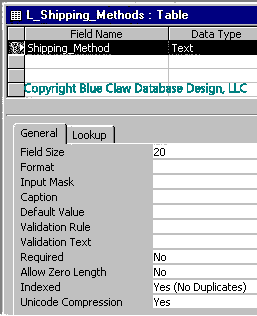
Here is the data in the table:
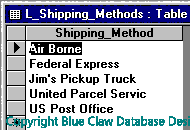
You see above my first mistake of many. I didn’t make the field size big enough to store United Parcel Service.
Now you are ready to put the combo box in your form. Use the combo box wizard as in example one but choose to populate from a Table. Then, select the table; choose the control and you are done.
Here is the finished combo box with the properties sheet showing:

That was pretty simple to do and that is how 95% of MS Access users/developers setup a combo box. This method will work great for small databases containing less than 1,000 records. However, I have never used the lookup list/combo box shown in the example – nor anything like it. The reason is – because it breaks one of my cardinal rules of database design – no data should be duplicated in the database! Using combo boxes designed like above will make the size of your database increase rapidly, make the database slower than it should be, and increase the probability that the database will become corrupted.
Microsoft Office VBA, MS Access 2003, 2007, 2010, 2013, 2016