SQL Select Query
Select Query Example
Select Query begins your basic understanding of SQL data manipulation language in a relational database.While the select statement starts out simple there are several optional arguments which can lead to a truly complex SQL command which can span several screens. The purpose of the select command is to return zero or more rows (records or tuples) from one or more tables or views.
See below the SQL select query expands in complexity.
The basic syntax from Microsoft Access help system is as follows:
Select TableName.ColumnName, TableName.ColumnName From TableName;
The expanded SQL select query statement syntax as seen in Microsoft Access help follows:
SELECT [predicate] { * | table.* | [table.]field1 [AS alias1] [, [table.]field2 [AS alias2] [, …]]} FROM tableexpression [, …] [IN externaldatabase] [WHERE… ] [GROUP BY… ] [HAVING… ] [ORDER BY… ] [WITH OWNERACCESS OPTION];
Note: The ending semicolon is a required component of all SQL statements. The words ColumnName, Field and FieldName all refer to the same thing.
The SQL SELECT query statement has these parts:
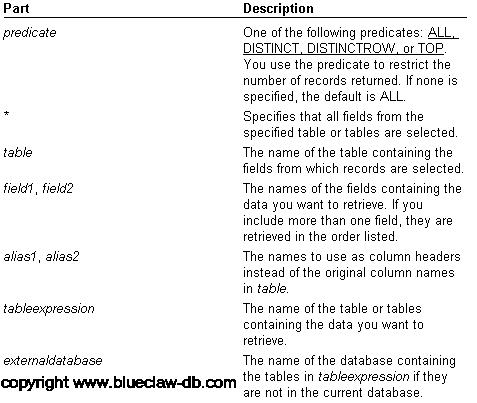
Now the select query statement with real column and table names:
Select M_Employees.Name, M_Employees.Emp_Number,
M_Employees.AddressFrom M_Employees;
Note that we separate the multiple column names with a comma.
From this point on the select statement gets continuously more complex as we add various optional arguments.
More Access Select Query Examples:
Concatenate Records Text Field
Microsoft Office:
MS Access 2000 Through Access 2016 & Office 365
Microsoft Office VBA, MS Access 2003, 2007, 2010, 2013, 2016